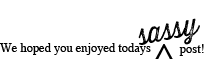Hello to all our Sassy readers. Leonie here and it's great to be back again today sharing a
page created with the lovely Prima Marketing Instacrap range.
Today I've used the ATC cards to layer behind my photo.
The ATC cards come in a handy pad of 60 with 20 different designs.
Great to use for layering as I have here in place of 12x12 pieces of Pattterned paper.
I've also used Color Shine sprays in two different ways today, so read on.
The Instascrap range also has sticker packs. And you can see the 'enjoy' epoxy stickers here.
There is one sheet of epoxy stickers and two sheets of vellum stickers in each pack. Enough to do lots and lots of projects! I've also included a cute little Studio Calico paper clip that has a lovely
matt gold finish. From the essentials range HERE. There are lots of these cute little embellishments in the Sassy Scrapper shop.
I didn't have any flowers that were a match for my page so I used these Prima Interlude flowers that are shades of turquoise and sprayed them with Heidi Swapp color shine to get shades of lime!!
I also used some resins from the Prima Marketing - there are a large selection
available HERE. The resin corners also got a spray with some Color Shine. I didn't know weather the spray would adhere to the resin but apart from taking a while to dry it's still holding the colour.
Good to know.
Last of all a close up of the background.
I used Color Shine sprays again. This time to colour two small amounts
of texture paste and applied it through the Prima Stencil
to achieve a two-toned effect on the roses.
The leaves are done with the stencil and distress inks.
So there you have it the last of my shares for April!
Make sure you're back tomorrow for the reveal of our May mood board.
It's a Beauty!
Make sure you're back tomorrow for the reveal of our May mood board.
It's a Beauty!